Floating License Installation on Linux/Unix
Currently, Aldec provides customers with two types of licenses: node-locked and floating. To determine the type of license that you have, please do the following:
Open the license.dat file provided to you by Aldec
Look at the line that is located second from the top
If the line says License Type: Nodelocked, then you have a node-locked license
If the line says License Type: Floating, then you have a floating license
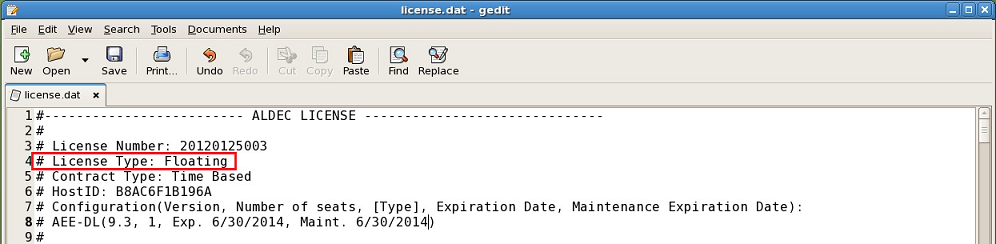
This document describes how to install a floating license.
To install the license, you will need to:
Download and install the license dongle driver (only if you're using a FLEXID USB key)
Download and install the License Server Manager
Configure and start the License Server
Setup the ALDEC_LICENSE_FILE environment variable
Download and install the license dongle driver
If your license is issued for a USB FLEXid keylock (the license file contains a reference to "flexid=10" in the server line), installing the drivers may be necessary. See https://www.aldec.com/en/support/resources/documentation/articles/2192 for details.
Aldec's License daemon package
The license daemon package is an archive of files that will be used to setup the license server. The archive contains the following files:
ALDEC - Aldec's license daemon
lmgrd - license manager daemon
startlicense - shell script for starting the license server
stoplicense - shell script for stopping the license server
lmutil - FLEXlm utilities program
fnp_LicAdmin.pdf - detailed document on setting up the license server; provided by Flexera Software
fnp_GS-LF.pdf - describes the basic concepts of FLEXnet Licensing, license models, and concepts for designing license policies using License Files; provided by Flexera Software
The license daemons can be downloaded from the Aldec Downloads Page.
Software is available for the following distribution types:
For Linux
Red Hat Enterprise - 32bits
Red Hat Enterprise - 64bits
For Unix/SPARC
Solaris 8,9,10
Important note for users whose license was issued for a USB FLEXid keylock. If it is a FlexID 9 dongle, you will need to install and use the archived version (11.13) of the licensing daemon in the Archived Builds section of the Downloads page. For users with a FlexID 10 dongle, you will use the current version (11.16) of the licensing daemon available from the Licensing Software section on the Downloads page.
Download and install the License Server Manager
Create a directory where you wish to install the license server and copy the aldec_platform_floating_license.tar.gz package to this directory
Unpack the package using the following command: gzip -cd aldec_platform_floating_license.tar.gz | tar xf -
Copy the license.dat file to the directory where you unpacked the server
Edit license.dat file. Change this_host on the SERVER line to the actual host name. * In the next line, if your license says VENDOR ALDEC ALDEC.EXE, please change it to VENDOR ALDEC ./ALDEC
Save and close the file
Start the license server
Important Note for users using newer releases of Ubuntu or SuSe. If executing ./lmgrd gives command not found error message you need to install LSB (Linux Standard base) package. For Debian you can find it here: http://packages.ubuntu.com/search?searchon=names&keywords=lsb. For SuSe run as root, this command: yast2 -i lsb
Configure and start the License Server
You can start the License Server two ways:
Manually
Automatically at system start up
Manually
To start the license server type: ./startlicense
To stop the license server, type: ./stoplicense
NOTES:
For security reason the license server should not run as the user root.
Clients on the network can use the network license only when the server is up.
Automatically at System Start Up
Create a startup script that contains the following:
/<path_to_lmgrd>/lmgrd -c /<path_to_license>/license.dat -l /<path_to_tmp>/debug.log
Specifying the port for the License Server (Optional)
By default, the license server uses the port 27009. If you want to bind the license server to a specific port, you can specify the port number in the license.dat file. This may be convenient if several license servers run on the same machine.
Editing the license.dat file:
Open the license.dat file in your favorite editor and locate the line that says: SERVER <server_name><host_id><port_no>
Replace the port number at the end of the line
Save the file
Restart the license server
Specifying the location of the License File
The license server manager must be started before application can be used. The location of the license server is specified by the ALDEC_LICENSE_FILE system variable. To set up the workstation to use the network license use: ALDEC_LICENSE_FILE=<port>@<host> where:
<port> is the TCP/IP port of the license server manager (default is 27009)
<host> is the IP address or computer name of the license server manager
For three-server redundant server configurations, use a comma separated list of three port@host specifiers denoting the three-server redundant configuration. For example: port1@host1,port2@host2,port3@host3
Checking the status of the License Server
You can check the status of the license server by running the lmutil command. As an example, you can run
./lmutil lmstat -c license.dat
If you receive a License Error:
Please see License Error: Cannot read data from License Server System. If you are still receiving a license error, please contact technical support.
Contact Technical Support
If you experience any problems with setting up the license server, locate the license server log file and contact Aldec's support team.
Locating the server log file:
If the server is started with the startlicense.bat file, the debug.log file will be created in the server directory.
Contacting Aldec's Support Team Submit your support ticket at: http://www.aldec.com/support.
Note: Please be sure to include your platform, OS, and the debug.log file
Corporate Headquarters
2260 Corporate Circle
Henderson, NV 89074 USA
Tel: +1 702 990 4400
Fax: +1 702 990 4414
https://www.aldec.com
©2026 Aldec, Inc.
